G Suite: Organize your Inbox: Difference between revisions
Malcolmmcc (talk | contribs) No edit summary |
Malcolmmcc (talk | contribs) |
||
| Line 51: | Line 51: | ||
===Auto Filtering=== | ===Auto Filtering=== | ||
'''''Auto filtering''''' adopts search criteria and organizes your inbox upon receiving an email. You can set spam emails to automatically archive / be deleted, apply stars from individuals deemed very important, and more. | [[Image:gmail-filter.png|400px|right]]'''''Auto filtering''''' adopts search criteria and organizes your inbox upon receiving an email. You can set spam emails to automatically archive / be deleted, apply stars from individuals deemed very important, and more. | ||
:#To begin, start a smart search by expanding search options with the arrow on the search bar | :#To begin, start a smart search by expanding search options with the arrow on the search bar | ||
:#Enter your search criteria: | :#Enter your search criteria: | ||
| Line 61: | Line 61: | ||
'''Important:''' as there is no indication that auto filtering is taking place, some emails may end entirely out of sight. Make sure you're familiar with what filters are affecting your inbox by navigating to <code> Settings > Filters & Blocked Addresses</code> | '''Important:''' as there is no indication that auto filtering is taking place, some emails may end entirely out of sight. Make sure you're familiar with what filters are affecting your inbox by navigating to <code> Settings > Filters & Blocked Addresses</code> | ||
==Canned Responses== | ==Canned Responses== | ||
Revision as of 18:27, 23 June 2018
Email organization is clutch. It doesn't matter if you consider yourself a messy person in real life, having a neat email inbox will set you up for success. Gmail has some real neat tools to achieve the system that's best for you, we outline some tools at your disposal here.
- TL;DR Best Practices
- Unsubscribe from any "News/Updates" from accounts associated with your email. They build up clutter and are rarely helpful
- Sort emails into folders / labels as they come in
- Setup auto filters to save time
- Archive emails that you're done with
- Get a nice Email Signature
- Delete emails that will never ever ever need to be looked at again (e.g. drive sharing notifications, calendar invites)
Inbox Type
Gmail by default offers a few methods of organization. Hover over inbox on the left hand side, click the dropdown arrow to pick between them. Options include:
- Default
- Emails are grouped into primary, social, promotions, and more, guided by Google's best guess. In the description of "default" you can manage which of these groups are displayed.
- Important First
- Google puts emails it believes are most important at the top; this is based on correspondence/read frequency, other habits you've developed. This is hit or miss.
- Unread First
- Obviously any unread emails are pushed to the top.
- Starred First
- If you're in the habit of starring immediately relevant emails, this is the one for you
- Priority Inbox
- Combination of starred, important, and unread
Multiple Inboxes
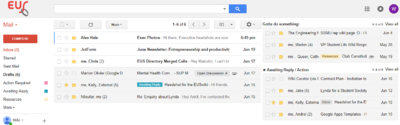
A great tool offered by google is Multiple Inboxes. To enable this functionality, navigate to Settings > Labs > Multiple Inboxes > Enable > Save
Multiple Inboxes allows you to create new sections on your main Gmail page, broken up however you like. This is especially recommended if you use labels. To configure these new views, navigate to Settings > Multiple Inboxes (added after you enable the lab).
Here, you can create new "panes" based on search criteria. The syntax here is the same used in the search bar above, so if you're trying to finagle something very specific try using the advanced search feature to see how Gmail would write it. A full list of search queries can be found here. A great guide to how to use multiple inboxes can be found here. NOTE: You must be using the default view for Multiple Inboxes to work
Google Inbox
True to form, Google has another way to organize your communication. Google Inbox is a mirrored copy of your email inbox, with a whole bunch of google's features wrapped up in there. Inbox transforms your email into a categorized tasklist of sorts. Inbox features include:
- Auto-sorted into promotions, forums, purchases, etc.
- Attachment quick view
- Snooze emails for later
- Integration with Google Reminders
- Minimal design
- Mass archiving
Either inbox works for you or it doesn't, trying to use inbox and gmail at the same time is probably nightmarish.
Labels
Labels are an incredibly useful tool to manage your inbox. The labeling system adds a colored tag to your inbox and adds a folder for each label, filtered manually or automatically. You can filter emails by sender, recipient, content or subject, whether there’s an attachment, or any combination of these.
On top of this, you can use #Multiple Inboxes to display these various tags on your main gmail inbox page.
Labels can be a great way to group emails chronologically / by predecessors, as you can set nested labels.
Auto Filtering
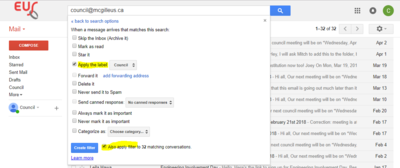
Auto filtering adopts search criteria and organizes your inbox upon receiving an email. You can set spam emails to automatically archive / be deleted, apply stars from individuals deemed very important, and more.
- To begin, start a smart search by expanding search options with the arrow on the search bar
- Enter your search criteria:
- Say you want to identify all emails regarding council. You would want to search for all emails to council@mcgilleus.ca containing the text “Council”. Follow up by clicking "Create a filter with this search >>"
- Next you can select the label you want to Apply; either create a new label or identify an existing one. There are more actionable items to choose from, such as forward to your email address (which we only recommend if you don’t intend on replying. All email correspondences should remain on @mcgilleus.ca when applicable). Most likely you want this filter to apply retroactively, do this by marking “Also apply filter to matching conversations”
- Voila! On the left hand side of the UI there’s a list of all labels where you can apply additional options. Most notable this is where you will apply a color for your label.
Gmail's search queries even support Perl RegEx if you want to optimize this stuff out the wazoo.
Important: as there is no indication that auto filtering is taking place, some emails may end entirely out of sight. Make sure you're familiar with what filters are affecting your inbox by navigating to Settings > Filters & Blocked Addresses