Job Board Tutorial: Difference between revisions
Created page |
No edit summary |
||
| (11 intermediate revisions by the same user not shown) | |||
| Line 1: | Line 1: | ||
This page details the simple steps to create an EUS job posting on the official EUS Wiki [[Job Board]]. There is also a section on adding logos to your posting, should you choose to do so. You can either use the Visual Editor (see Option 1) or edit the source (see Option 2), which can be useful whenever the Visual Editor is down. Before creating the actual post, follow these steps: | This page details the simple steps to create an EUS job posting on the official EUS Wiki [[Job Board]]. Job Board postings are super useful for recruiting members for any EUS positions! In addition, Job Board posts get shared in the [[Pipeline]] every week! | ||
There is also a section on adding logos to your posting, should you choose to do so. You can either use the Visual Editor (see Option 1) or edit the source (see Option 2), which can be useful whenever the Visual Editor is down. Before creating the actual post, follow these steps: | |||
# Log In or Create Account then Log In by clicking these buttons at the top right corner of the screen. | # Log In or Create Account then Log In by clicking these buttons at the top right corner of the screen. | ||
# Navigate to the [[Job Board]] | # Navigate to the [[Job Board]] | ||
# Click the '+' button on right side of the page or go to [[Job:New]] | # Click the '+' button on right side of the page or go to [[Job:New]] | ||
=== Option 1: Visual Editor === | |||
=== Option 1: Visual Editor === | |||
==== Create Posting ==== | ==== Create Posting ==== | ||
[[File:Post a Job.png | [[File:Post a Job.png|thumb|300x300px|none]] | ||
# On the page, search the job title for the posting you want to create. | # On the page, search the job title for the posting you want to create. | ||
# Then click 'Post a Job'. | # Then click 'Post a Job'. | ||
==== Customize Your Posting ==== | ==== Customize Your Posting ==== | ||
[[File:Edit Job Board Post template.png| | [[File:Edit Job Board Post template.png|thumb|none]] | ||
# When redirected from 'Post a Job', a generic posting will be generated. Click on the white box so it is highlighed as in the picture beside. | # When redirected from 'Post a Job', a generic posting will be generated. Click on the white box so it is highlighed as in the picture beside. | ||
# The template popup will appear, click 'Edit' | # The template popup will appear, click 'Edit' | ||
# Fill out the field as required. Note: Please use YYYY-MM-DD for the date formatting | # Fill out the field as required. Note: Please use YYYY-MM-DD for the date formatting | ||
# Click Apply Changes to save your posting | # Click Apply Changes to save your posting | ||
=== Option 2: Edit Source === | === Option 2: Edit Source === | ||
==== Find Example ==== | ==== Find Example ==== | ||
[[File:Example.png| | [[File:Example.png|thumb|none|300x300px]] | ||
# From main [[Job Board]], find a good job posting you'd like yours to look like | # From main [[Job Board]], find a good job posting you'd like yours to look like | ||
# Click on link symbol to open posting in full view | # Click on link symbol to open posting in full view | ||
==== Copy Source Code ==== | ==== Copy Source Code ==== | ||
[[File:Image.png| | [[File:Image.png|thumb|none]] | ||
# On the page, click 'Edit Source' from above the posting | # On the page, click 'Edit Source' from above the posting | ||
# Select all 'code' and copy it | # Select all 'code' and copy it | ||
| Line 32: | Line 40: | ||
==== Create Posting ==== | ==== Create Posting ==== | ||
[[File:Post a Job.png | [[File:Post a Job.png|thumb|300x300px|none]] | ||
# On the [[Job:New]] page, search the job title for the posting you want to create. | # On the [[Job:New]] page, search the job title for the posting you want to create. | ||
# Then click 'Post a Job'. | # Then click 'Post a Job'. | ||
==== Customize Posting ==== | ==== Customize Posting ==== | ||
[[File:Job Source Code.png| | [[File:Job Source Code.png|thumb|none]] | ||
# Click 'Create Source' at top of page | # Click 'Create Source' at top of page | ||
# Copy-paste code copied | # Copy-paste code copied | ||
# Edit fields, where each field is labeled as |<field name>=| (Ex: |position=GuyFieri|) | # Edit fields, where each field is labeled as |<field name>=| (Ex: |position=GuyFieri|) | ||
# Click Publish Changes | # Click Publish Changes | ||
=== Job Post Logo === | === Job Post Logo === | ||
Adding images on the wiki is generally tricky and it is a necessary part of the job board posting creation process. Wether you are editing with the visual editor or the source code, you need to have a file name that will go in the logo field. Ex: my_logo.png. This file name must match a file that was uploaded to the wiki, by navigating to the [[Special:Upload]] file upload page. Here you can upload an image file. The file name '''MUST MATCH THE FILE NAME''' used in the logo field. Otherwise it will give an error. | Adding images on the wiki is generally tricky and it is a necessary part of the job board posting creation process. Wether you are editing with the visual editor or the source code, you need to have a file name that will go in the logo field. Ex: my_logo.png. This file name must match a file that was uploaded to the wiki, by navigating to the [[Special:Upload]] file upload page. Here you can upload an image file. The file name '''MUST MATCH THE FILE NAME''' used in the logo field. Otherwise it will give an error. | ||
Latest revision as of 17:15, 13 September 2020
This page details the simple steps to create an EUS job posting on the official EUS Wiki Job Board. Job Board postings are super useful for recruiting members for any EUS positions! In addition, Job Board posts get shared in the Pipeline every week!
There is also a section on adding logos to your posting, should you choose to do so. You can either use the Visual Editor (see Option 1) or edit the source (see Option 2), which can be useful whenever the Visual Editor is down. Before creating the actual post, follow these steps:
- Log In or Create Account then Log In by clicking these buttons at the top right corner of the screen.
- Navigate to the Job Board
- Click the '+' button on right side of the page or go to Job:New
Option 1: Visual Editor
Create Posting
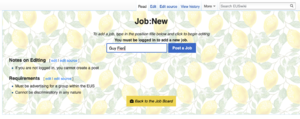
- On the page, search the job title for the posting you want to create.
- Then click 'Post a Job'.
Customize Your Posting
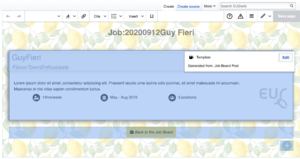
- When redirected from 'Post a Job', a generic posting will be generated. Click on the white box so it is highlighed as in the picture beside.
- The template popup will appear, click 'Edit'
- Fill out the field as required. Note: Please use YYYY-MM-DD for the date formatting
- Click Apply Changes to save your posting
Option 2: Edit Source
Find Example
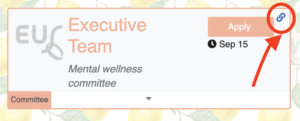
- From main Job Board, find a good job posting you'd like yours to look like
- Click on link symbol to open posting in full view
Copy Source Code
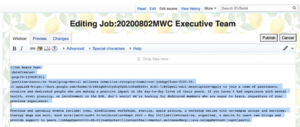
- On the page, click 'Edit Source' from above the posting
- Select all 'code' and copy it
- Return to Job Board
Create Posting
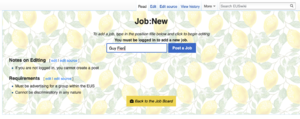
- On the Job:New page, search the job title for the posting you want to create.
- Then click 'Post a Job'.
Customize Posting
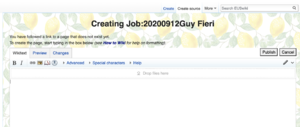
- Click 'Create Source' at top of page
- Copy-paste code copied
- Edit fields, where each field is labeled as |<field name>=| (Ex: |position=GuyFieri|)
- Click Publish Changes
Job Post Logo
Adding images on the wiki is generally tricky and it is a necessary part of the job board posting creation process. Wether you are editing with the visual editor or the source code, you need to have a file name that will go in the logo field. Ex: my_logo.png. This file name must match a file that was uploaded to the wiki, by navigating to the Special:Upload file upload page. Here you can upload an image file. The file name MUST MATCH THE FILE NAME used in the logo field. Otherwise it will give an error.